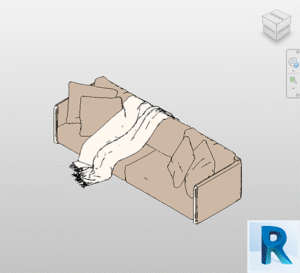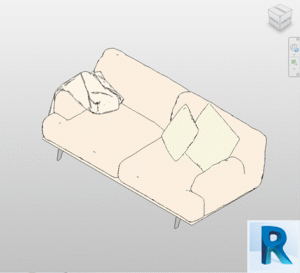In 2024, Dynamo for Revit remains one of the most powerful tools for automating workflows within Revit. It enables architects, engineers, and designers to create custom models, views, and documentation without needing to write traditional code. Instead, Dynamo employs a visual approach, allowing users to automate tasks using “nodes” that are connected to build complex workflows.
But how does Dynamo stand out, and why is it an indispensable part of the Revit toolkit? Let’s delve deeper.
What is Dynamo for Revit?
At its core, Dynamo is a visual programming tool embedded directly within Revit. It lets users automate tasks by creating a visual flow of connected actions, called “workflows,” that manipulate and process data. Whether it’s extracting geometric information from models, batch-creating views, or automating the generation of documentation, Dynamo gives users unparalleled control over the design process.
Introduced as a plugin in 2013, Dynamo has been natively integrated into Revit since 2016. This integration allows users to access its functionalities straight from the “Manage” tab, making it a seamless part of the design environment. Over the years, Dynamo has matured into an essential tool, empowering professionals to push beyond Revit’s out-of-the-box capabilities.
Evolution of Dynamo: From 2013 to 2024
Dynamo’s journey started when Autodesk collaborated with Bentley Systems in 2013, launching it as a standalone plugin called Dynamo Studio. This early version allowed users to automate repetitive tasks, which proved revolutionary for the architectural design process.
By 2016, Dynamo was officially integrated into Revit, marking a turning point for the industry. It evolved rapidly, driven by contributions from a dedicated community of developers and users who shared custom nodes and applications. The introduction of Dynamo 2.0 in 2019 was a major leap forward, offering a more intuitive user interface, enhanced performance, and improved stability.
In 2024, Dynamo remains a vital component of Revit, providing users with a robust platform for automating complex tasks and creating tailored design workflows.
Why Use Dynamo in Revit?
Utilizing Dynamo for Revit can transform how you handle building models, infrastructure projects, and more. Some of the key benefits include:
- Automation of repetitive tasks: With Dynamo, you can create scripts to automate complex, repetitive actions. This reduces manual labor and minimizes errors.
- Boosted productivity: Dynamo allows users to generate custom models and views in a fraction of the time, freeing up more focus for other critical aspects of a project.
- Flexibility and creativity: By enabling users to experiment with different design forms and data manipulations, Dynamo offers greater freedom to create unique, customized models.
- Enhanced collaboration: Teams can share workflows and scripts, improving collaboration on large, multi-disciplinary projects.
Key Features and Functionalities
Dynamo’s standout feature is its ability to automate repetitive tasks through visual programming. It uses a node-based system that connects predefined actions to form workflows. Each node represents a specific function, such as geometry creation, data manipulation, or view generation.
Additionally, Dynamo can interact with external programs and datasets, like Excel spreadsheets or text files, and feed that information back into Revit. This makes it easier to integrate external data sources into the design process. The tool also allows exporting data from Revit, facilitating collaboration across different platforms and disciplines.
How Dynamo Works: Nodes and Workflows
To get started with Dynamo for Revit, it’s crucial to understand the basics of nodes and workflows. A node is a building block with a specific function, such as adding values or retrieving information from a Revit model. By connecting nodes, users create a workflow—a chain of actions that achieve a specific result.
For example, you might create a simple workflow to extract room data from a Revit model and use that data to generate a custom floor plan. Or, for more complex tasks, you could automate the creation of multiple views and export them as PDFs. These workflows can range from simple to incredibly intricate, depending on the user’s goals.
Practical Uses of Dynamo in Revit

Let’s look at some practical applications of Dynamo within Revit:
1. Generating Custom Views
One powerful feature of Dynamo for Revit is its ability to generate customized views. Suppose you need to create floor plans that show different layers and colors to represent various spaces. You can use Dynamo to automate the process, generating multiple views with distinct visual properties.
The process starts by adding nodes to define the view type, parameters, and visual filters. Once the view is created, you can automate exporting it as a PDF or image file.
2. Automating Room Creation
Another frequent use case is automating the creation of identical rooms across a project. Instead of manually defining each room, you can use Dynamo to automate the process. With just a few nodes, you can define room properties like size, location, and type, then generate them across the model.
This dramatically reduces the time spent on repetitive tasks, particularly in large projects where consistency is essential.
Advantages and Disadvantages of Dynamo
While Dynamo offers substantial advantages, such as automating time-consuming tasks and enhancing design flexibility, it also has a few downsides. Its node-based system can be challenging for those unfamiliar with programming or logical thinking. There’s a learning curve involved, and mistakes are common when first starting out.
Another downside is the computational power required. Running complex workflows can slow down systems with limited resources, especially when working with large models. Despite these challenges, the time saved and the increased efficiency Dynamo offers make it well worth the effort.
Free Revit families now on Bimshares.com